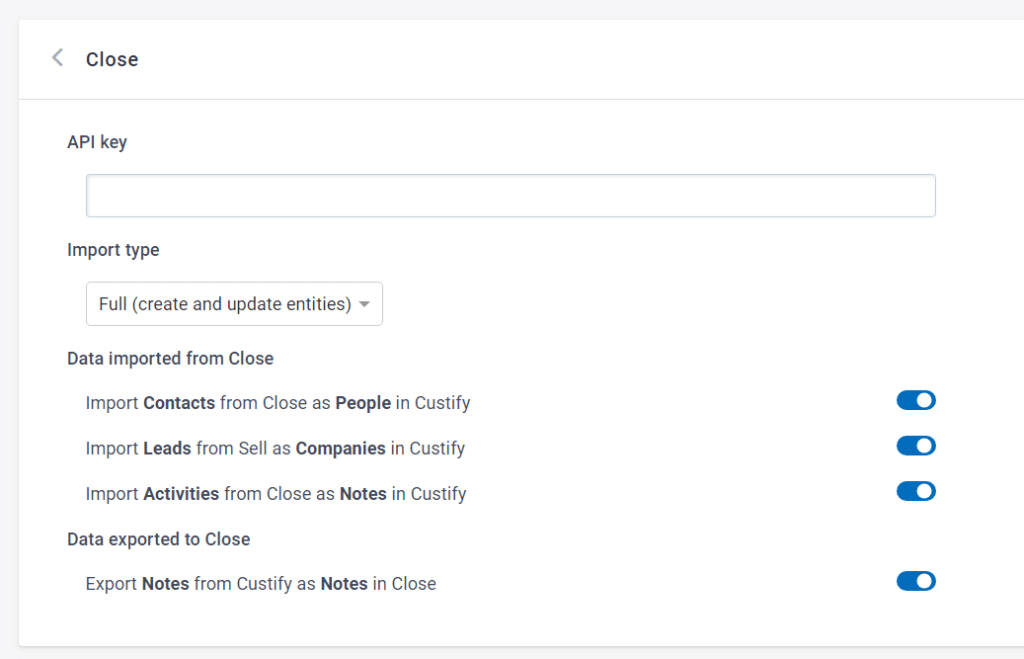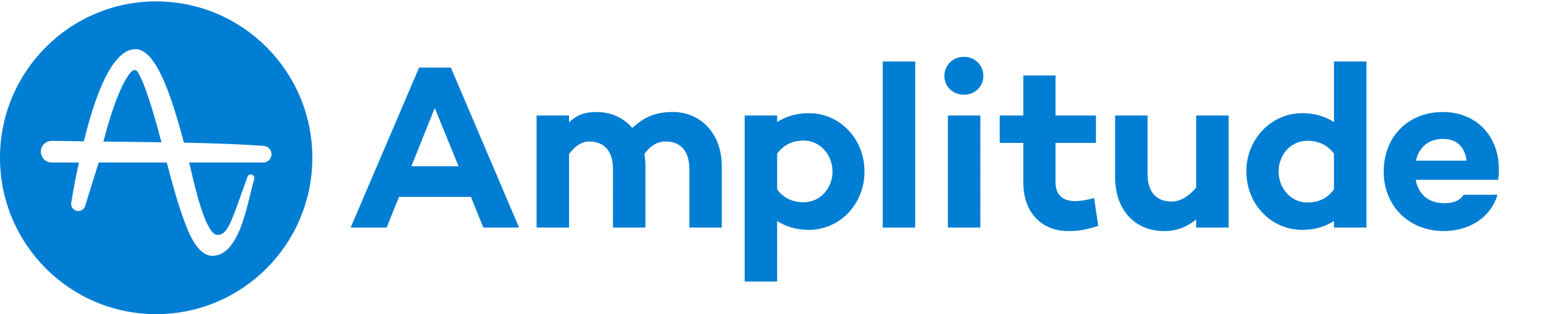Close CRM is a lead management tool developed for small- and medium-sized businesses. It automates sales processes by capturing, nurturing, and converting leads into buyers.
The email marketing feature lets users create an autoresponder series for follow-ups. It also comes with tracking features that provide intuitive analytics on email delivery and open rates. It’s also possible to import leads from other platforms.
Close CRM has a VOIP calling feature that allows users to handle sales calls straight from their dashboard. Their API allows integration with tools like Mailchimp, HubSpot, and Zapier.
What can I do with Custify and Close CRM?
- Segment your customers based on data from Close (e.g., segment imported leads by value).
- Define lifecycle stages based on account types and make sure customers stay on track by assigning Tasks and Alerts to your CSMs.
- Build customer success playbooks based on deal or account status (e.g., automate follow-ups or feedback gathering).
- Create health scores based on annual revenue or potential deal value and set alerts when these reach certain levels.
How Does Close CRM Work With Custify?
There are two different options to import your data: “full” or “enhance.” These determine if Custify will treat Close CRM as the primary source of truth for your data or just enhance the data with attributes, notes, calls, and so on. Our team will work with you to find the setup that best suits your use-case.
From Close, we can import the following data points:
- Contacts: Enhance or add contacts from Close as people in Custify.
- Leads: Enhance or add your leads from Close as companies in Custify.
- Notes: Show your Close CRM notes in Custify.
We can also push data to Close CRM to help your sales team keep in sync with customer success activities.
- Notes: Show notes written in Custify available in Close.
FAQ
Can I see data from VOIP calls in Close CRM in Custify?
This data cannot be imported at this time.
How Do I Activate This Integration?
- Sign in to Custify and navigate to the Integrations page.
- Select the Close integration.
- Insert your API key in the field. In the Close app, you can create a new API key by going to “Settings” -> “API keys” -> “+ New API key.”