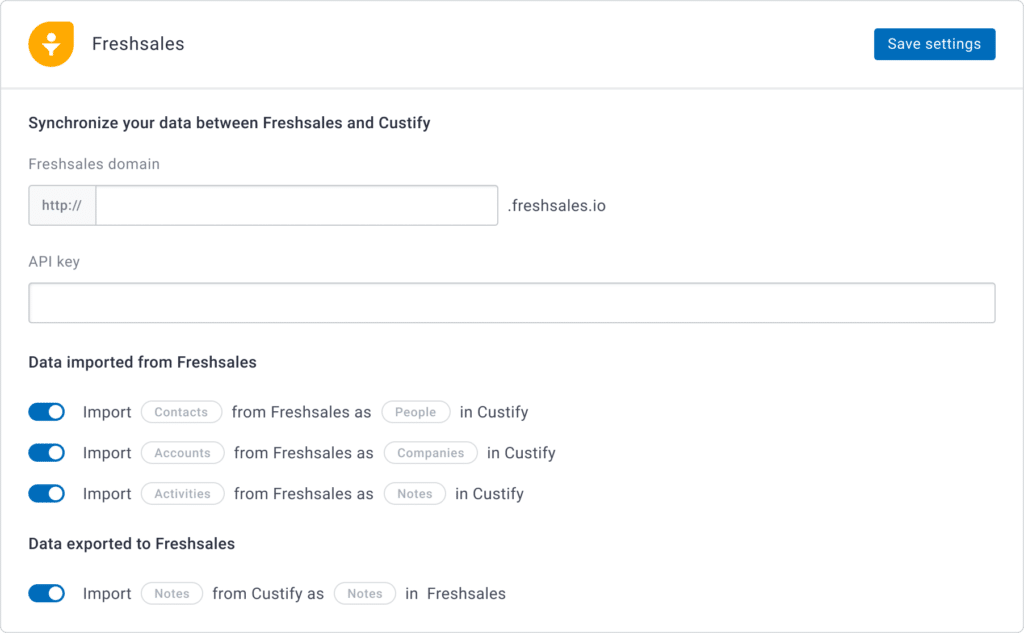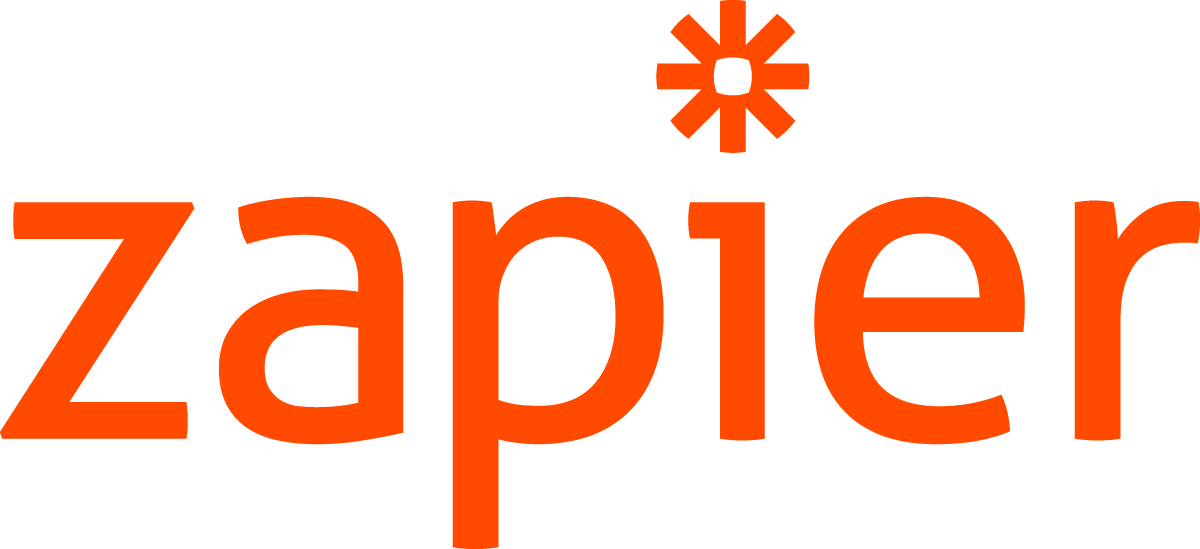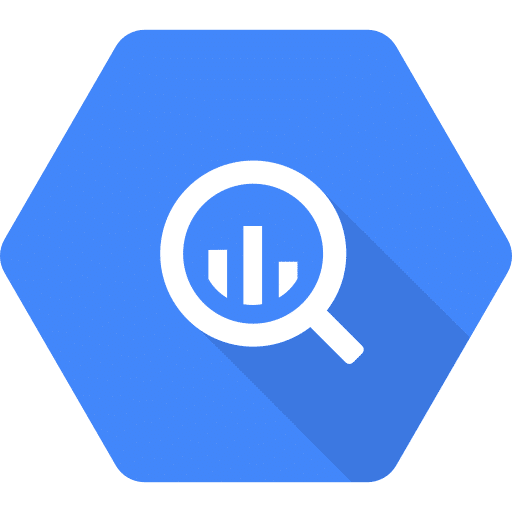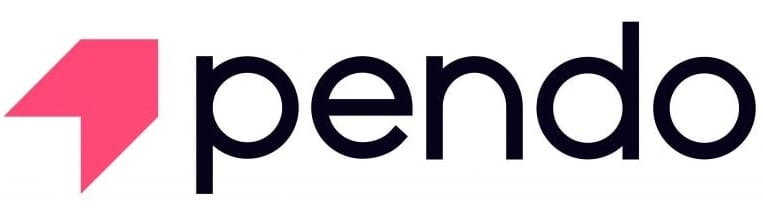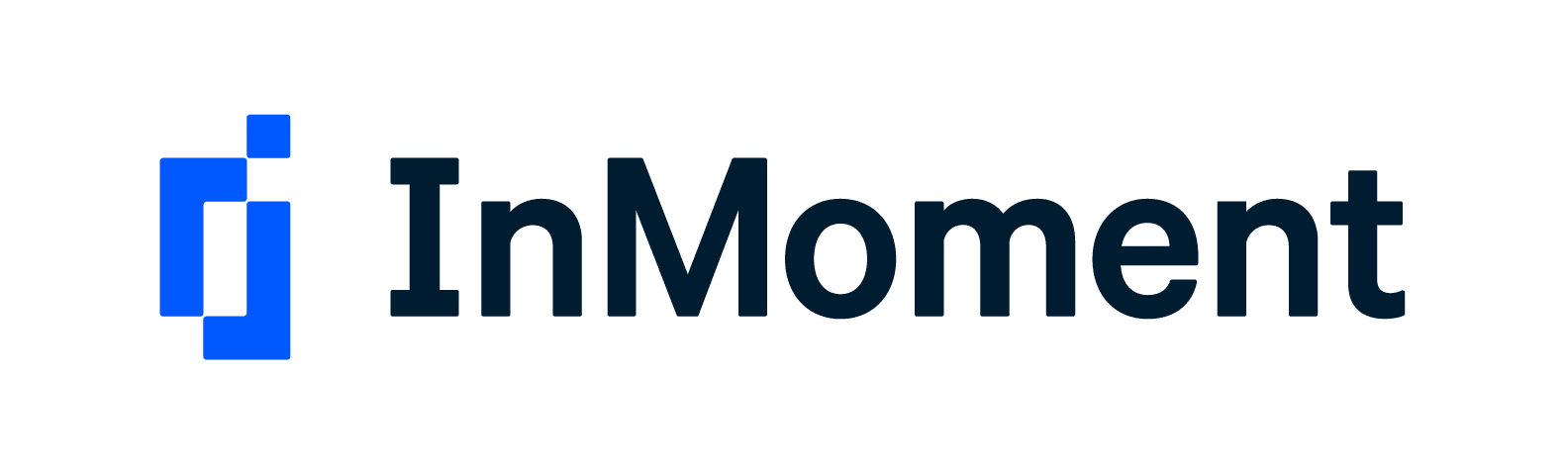Freshworks CRM (formerly Freshsales) is a customer relationship management solution with a simple interface and a powerful feature list for optimizing sales and marketing functions.
The platform’s main feature is a native lead scoring module that helps salespeople prioritize the right leads. It also enables lead management, account and contact management, business management and monitoring, scoring, alerts and automation, commercial campaigns, and various integrations.
This extensive feature list makes Freshworks CRM an ideal solution for SMBs that just want to get their sales up and running quickly.
What can I do with Custify and Freshsales?
- Enrich your client data in Custify with imported notes and account data.
- Segment your customers based on deals or company data.
- Define lifecycle stages based on the deal stage and make sure that potential deals are closed. You can track these stages with tasks and alerts on critical events.
- Build customer success playbooks based on deals. For example, you might set email sequences or assign certain tasks to your CSMs using deal stages as triggers.
How does Freshworks CRM work with Custify?
There are two different options to import your data: “full” or “enhance.” These determine if Custify will treat Freshworks as the primary source of truth for your data or just enhance the data with attributes, notes, calls, and so on. Our team will work with you to find the setup that best suits your use-case.
When you connect Freshworks CRM, we import the following data points:
- Contacts from Freshsales as People in Custify.
- Accounts from Freshsales as Companies in Custify.
- Activities from Freshsales as Notes in Custify (this includes interactions, check-ins to meetings, call logs, and notes).
We can also export the following data into Freshworks CRM:
- Notes from Custify as Notes in Freshsales.
How do I activate this integration?
- Sign in to your Custify account and navigate to the Integrations section.
- Select “Freshsales.”
- Insert your Freshsales/Freshworks CRM sub-domain and your API key.
- Click “Save settings.”